Open Return Preferences
Open Return Preferences affect the view you see when you open a form or return in ATX. These preferences also determine system behaviors with forms such as Use ALL CAPS for data entry.
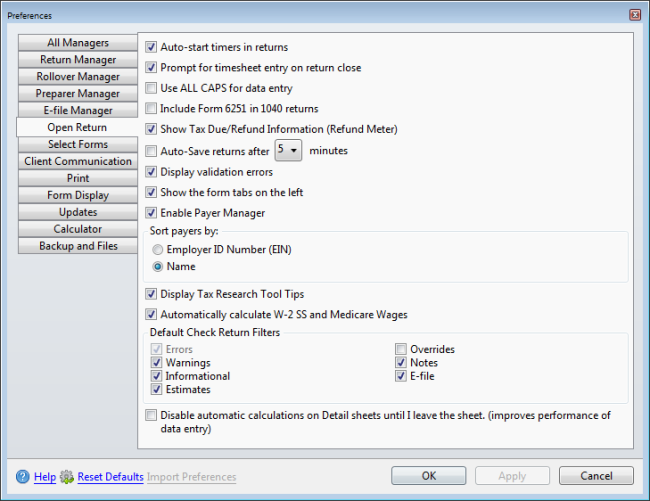
Preferences dialog box (Open Return tab)
The following preference settings are found on the Open Return tab of the Preferences dialog box:
Auto-start Timer In Returns
Enabled by default. This preference automatically starts a timer when opening a return in ATX. To disable this preference, clear the check box.
Prompt for Timesheet Entry on Return Close
Enabled by default. If time has been logged but not submitted to CCH iFirm, this preference prompts you to submit a timesheet entry before closing the return. See Tracking Time in ATX.
Use All Caps for Data Entry
When you select this preference, ATX automatically capitalizes text on input fields in an open return. Open returns must be closed and re-opened for the change to take affect.
The following areas are not affected by the All Caps preference:
- Client Letters
- Preparer/ERO Information
- Company Information
- Insert Text on Form
- Preparer Notes
Include Alternative Minimum Tax Form in 1040 Returns
This preference is disabled by default. If enabled, ATX will automatically add Form 6251, Alternative Minimum Tax - Individuals to every new 1040 return you create. To enable this preference, select the check box.
Refund Meter
This preference is enabled by default. When enabled, ATX displays a Refund Meter that dynamically changes and displays the amount of the payment or refund due as you complete the Federal return. To disable this preference, clear the check box.
Auto-Save Returns
This preference is disabled by default. When enabled, ATX will automatically save all open returns at regular intervals based on your selection. To enable this preference, select the check box and choose an interval (default is 5 minutes).
Returns that have already been e-filed or returns that have been marked Complete will not be saved.
Display Validation Errors
This preference is enabled by default. When enabled, ATX automatically checks particular cells for proper data formatting. If the data is not entered into a particular cell correctly, an Entry Validation message is displayed with an explanation of the proper formatting for that cell. To disable this preference, clear the check box.
Show Form Tabs on Left
This preference is enabled by default. When enabled, form tabs appear to the left of the open form. When disabled, form tabs will appear above the open form. To disable this preference, clear the check box.
Enable Payer Manager Preference
This preference is enabled by default. When enabled, the Add to Payer Manager check box is selected in Forms W-2 and 1099 and any payer data entered on those forms is saved to the Payer Manager. To disable this preference, clear the check box.
Sort payers by:
By default, payers are sorted by Name. Select the Employer ID Number (EIN) radio button to designate that for default sorting.
Display Tax Research Tool Tips
This preference is enabled by default. When enabled, ATX displays Tax Research tool tips for Federal signature forms. To disable this preference, clear the check box.
Tooltips will be available in a future release to allow for implementation of ongoing and expected changes in tax law.
Calculate W-2 Social Security and Medicare Wages
This preference is enabled by default. When enabled, Social Security (SS) and Medicare wages are automatically calculated based on wages entered in Box 1 of the W-2. To disable this preference, clear the check box.
Setting Check Return Filters
The Default Check Return Filters settings determine the type of messages displayed when you use the Check Return feature.
ATX always checks for Errors. By default Warnings, Informational, Estimates, Notes, and E-file messages will also be displayed. The overrides option is disabled by default. To enable and have messages regarding overridden fields displayed also, select the Overrides check box. To disable any of these messages, clear the check boxes as desired.
ATX does not allow you to disable Errors.
Disable Auto-Calculations on Detail Sheets
This preference is disabled by default. If enabled, auto-calculation will be temporarily disabled when you're working in a Detail sheet. When the Detail sheet is closed, the auto-calculation will run. To enable this preference, select the check box.
After making changes to Preferences, click Apply to save your changes and close the Preferences dialog box, or click OK to save your changes and leave the Preferences dialog box open.
See Also: